-
1. Úvod
- 1.1 Správa verzí
- 1.2 Stručná historie systému Git
- 1.3 Základy systému Git
- 1.4 Příkazový řádek
- 1.5 Instalace systému Git
- 1.6 První nastavení systému Git
- 1.7 Získání nápovědy
- 1.8 Shrnutí
-
2. Základy práce se systémem Git
-
3. Větve v systému Git
- 3.1 Větve v kostce
- 3.2 Základy větvení a slučování
- 3.3 Správa větví
- 3.4 Postupy při práci s větvemi
- 3.5 Vzdálené větve
- 3.6 Přeskládání
- 3.7 Shrnutí
-
4. Git na serveru
- 4.1 Protokoly
- 4.2 Zprovoznění Gitu na serveru
- 4.3 Generování veřejného klíče SSH
- 4.4 Nastavení serveru
- 4.5 Démon Git
- 4.6 Chytrý HTTP
- 4.7 GitWeb
- 4.8 GitLab
- 4.9 Možnosti hostování u třetí strany
- 4.10 Shrnutí
-
5. Distribuovaný Git
- 5.1 Distribuované pracovní postupy
- 5.2 Přispívání do projektu
- 5.3 Správa projektu
- 5.4 Shrnutí
-
6. GitHub
-
7. Git Tools
- 7.1 Revision Selection
- 7.2 Interactive Staging
- 7.3 Stashing and Cleaning
- 7.4 Signing Your Work
- 7.5 Searching
- 7.6 Rewriting History
- 7.7 Reset Demystified
- 7.8 Advanced Merging
- 7.9 Rerere
- 7.10 Ladění v systému Git
- 7.11 Submodules
- 7.12 Bundling
- 7.13 Replace
- 7.14 Credential Storage
- 7.15 Shrnutí
-
8. Customizing Git
- 8.1 Git Configuration
- 8.2 Atributy Git
- 8.3 Git Hooks
- 8.4 An Example Git-Enforced Policy
- 8.5 Shrnutí
-
9. Git a ostatní systémy
- 9.1 Git as a Client
- 9.2 Migrating to Git
- 9.3 Shrnutí
-
10. Git Internals
- 10.1 Plumbing and Porcelain
- 10.2 Git Objects
- 10.3 Git References
- 10.4 Balíčkové soubory
- 10.5 The Refspec
- 10.6 Přenosové protokoly
- 10.7 Správa a obnova dat
- 10.8 Environment Variables
- 10.9 Shrnutí
-
A1. Appendix A: Git in Other Environments
- A1.1 Graphical Interfaces
- A1.2 Git in Visual Studio
- A1.3 Git in Eclipse
- A1.4 Git in Bash
- A1.5 Git in Zsh
- A1.6 Git in Powershell
- A1.7 Shrnutí
-
A2. Appendix B: Embedding Git in your Applications
- A2.1 Command-line Git
- A2.2 Libgit2
- A2.3 JGit
-
A3. Appendix C: Git Commands
- A3.1 Setup and Config
- A3.2 Getting and Creating Projects
- A3.3 Basic Snapshotting
- A3.4 Branching and Merging
- A3.5 Sharing and Updating Projects
- A3.6 Inspection and Comparison
- A3.7 Debugging
- A3.8 Patching
- A3.9 Email
- A3.10 External Systems
- A3.11 Administration
- A3.12 Plumbing Commands
8.2 Customizing Git - Atributy Git
Atributy Git
Some of these settings can also be specified for a path, so that Git applies those settings only for a subdirectory or subset of files.
These path-specific settings are called Git attributes and are set either in a .gitattributes file in one of your directories (normally the root of your project) or in the .git/info/attributes file if you don’t want the attributes file committed with your project.
Pomocí atributů lze například určit odlišnou strategii slučování pro konkrétní soubory nebo adresáře projektu, zadat systému Git nástroj diff pro netextové soubory nebo jak filtrovat obsah před načtením dat do systému Git nebo jejich odesláním. In this section, you’ll learn about some of the attributes you can set on your paths in your Git project and see a few examples of using this feature in practice.
Binární soubory
One cool trick for which you can use Git attributes is telling Git which files are binary (in cases it otherwise may not be able to figure out) and giving Git special instructions about how to handle those files. For instance, some text files may be machine generated and not diffable, whereas some binary files can be diffed. You’ll see how to tell Git which is which.
Identifikace binárních souborů
Některé soubory se tváří jako textové, ale v podstatě je s nimi třeba zacházet jako s binárními daty.
For instance, Xcode projects on the Mac contain a file that ends in .pbxproj, which is basically a JSON (plain-text JavaScript data format) dataset written out to disk by the IDE, which records your build settings and so on.
Although it’s technically a text file (because it’s all UTF-8), you don’t want to treat it as such because it’s really a lightweight database – you can’t merge the contents if two people change it, and diffs generally aren’t helpful.
Soubor je určen ke strojovému zpracování.
Z těchto důvodů s ním budete chtít zacházet jako s binárním souborem.
Chcete-li systému Git zadat, aby nakládal se všemi soubory pbxproj jako s binárními daty, vložte do souboru .gitattributes následující řádek:
*.pbxproj binaryNow, Git won’t try to convert or fix CRLF issues; nor will it try to compute or print a diff for changes in this file when you run git show or git diff on your project.
Nástroj diff pro binární soubory
You can also use the Git attributes functionality to effectively diff binary files. Dosáhnete toho tím, že systému Git sdělíte, jak má konvertovat binární data do textového formátu, který lze zpracovávat běžným algoritmem pro zjišťování rozdílů (diff).
First, you’ll use this technique to solve one of the most annoying problems known to humanity: version-controlling Microsoft Word documents.
Everyone knows that Word is the most horrific editor around, but oddly, everyone still uses it.
Chcete-li verzovat dokumenty Word, můžete je uložit do repozitáře Git a všechny hned zapsat do revize. K čemu to však bude?
Spustíte-li příkaz git diff normálně, zobrazí se zhruba toto:
$ git diff
diff --git a/chapter1.docx b/chapter1.docx
index 88839c4..4afcb7c 100644
Binary files a/chapter1.docx and b/chapter1.docx differYou can’t directly compare two versions unless you check them out and scan them manually, right?
Nezapomínejme však na atributy Git, v této situaci vám odvedou nanahraditelnou službu.
Do souboru .gitattributes vložte následující řádek:
*.docx diff=wordThis tells Git that any file that matches this pattern (.docx) should use the “word” filter when you try to view a diff that contains changes.
What is the “word” filter?
To budete muset nastavit.
Here you’ll configure Git to use the docx2txt program to convert Word documents into readable text files, which it will then diff properly.
First, you’ll need to install docx2txt; you can download it from http://docx2txt.sourceforge.net.
Follow the instructions in the INSTALL file to put it somewhere your shell can find it.
Next, you’ll write a wrapper script to convert output to the format Git expects.
Create a file that’s somewhere in your path called docx2txt, and add these contents:
#!/bin/bash
docx2txt.pl $1 -Don’t forget to chmod a+x that file.
Finally, you can configure Git to use this script:
$ git config diff.word.textconv docx2txtNow Git knows that if it tries to do a diff between two snapshots, and any of the files end in .docx, it should run those files through the “word” filter, which is defined as the docx2txt program.
Než se Git pokusí zjistit ve wordovských souborech rozdíly, dojde k jejich převedení na hezké textové verze.
Here’s an example: Chapter 1 of this book was converted to Word format and committed in a Git repository.
Then a new paragraph was added.
Here’s what git diff shows:
$ git diff
diff --git a/chapter1.docx b/chapter1.docx
index 0b013ca..ba25db5 100644
--- a/chapter1.docx
+++ b/chapter1.docx
@@ -2,6 +2,7 @@
Tato kapitola pojednává o tom, jak se systémem Git začít. We will begin at the beginning by explaining some background on version control tools, then move on to how to get Git running on your system and finally how to get it setup to start working with. At the end of this chapter you should understand why Git is around, why you should use it and you should be all setup to do so.
1.1. About Version Control
What is "version control", and why should you care? Správa verzí je systém, který zaznamenává změny souboru nebo sady souborů v čase tak, abyste se mohli později k určité verzi vrátit. V této knize jsou jako příklady souborů použity zdrojové texty programů, avšak ve skutečnosti lze správu verzí použít pro libovolný typ souborů.
+Testing: 1, 2, 3.
Pokud jste grafik nebo návrhář webů a chcete uchovávat všechny verze obrázku nebo rozložení stránky (což jistě chtít budete), je rozumné, když budete systém pro správu verzí (VCS z anglického Version Control System) používat. Umožní vám vrátit soubory zpět do předchozího stavu, vrátit celý projekt do předchozího stavu, porovnávat změny provedené v průběhu času, zjistit, kdo naposledy upravil něco, co nyní možná způsobuje problémy, kdo a kdy vytvořil diskutabilní část a mnoho dalšího. Používáte-li systém pro správu verzí a něco se pokazí, nebo přijdete o soubory, můžete se z toho snadno dostat. To vše navíc získáte jen při velmi malém zvýšení režie.
1.1.1. Local Version Control Systems
Many people's version-control method of choice is to copy files into another directory (perhaps a time-stamped directory, if they're clever). Takový přístup je velmi častý, protože je jednoduchý, ale je také velmi náchylný k chybám. Člověk snadno zapomene, v kterém adresáři se právě nachází, a nedopatřením začne zapisovat do nesprávného souboru, nebo kopírováním přepíše soubory, které přepsat nechtěl.Git successfully and succinctly tells us that we added the string “Testing: 1, 2, 3.”, which is correct. It’s not perfect – formatting changes wouldn’t show up here – but it certainly works.
Dalším zajímavým problémem, který lze tímto způsobem řešit, je výpočet rozdílů u obrázkových souborů.
One way to do this is to run image files through a filter that extracts their EXIF information – metadata that is recorded with most image formats.
If you download and install the exiftool program, you can use it to convert your images into text about the metadata, so at least the diff will show you a textual representation of any changes that happened.
Do souboru .gitattributes vložte následující řádek:
*.png diff=exifConfigure Git to use this tool:
$ git config diff.exif.textconv exiftoolPokud nahradíte některý z obrázků ve svém projektu a spustíte příkaz git diff, zobrazí se asi toto:
diff --git a/image.png b/image.png
index 88839c4..4afcb7c 100644
--- a/image.png
+++ b/image.png
@@ -1,12 +1,12 @@
ExifTool Version Number : 7.74
-File Size : 70 kB
-File Modification Date/Time : 2009:04:21 07:02:45-07:00
+File Size : 94 kB
+File Modification Date/Time : 2009:04:21 07:02:43-07:00
File Type : PNG
MIME Type : image/png
-Image Width : 1058
-Image Height : 889
+Image Width : 1056
+Image Height : 827
Bit Depth : 8
Color Type : RGB with AlphaJasně vidíte, že se změnila jak velikost souboru, tak rozměry obrázku.
Keyword Expansion
SVN- or CVS-style keyword expansion is often requested by developers used to those systems. The main problem with this in Git is that you can’t modify a file with information about the commit after you’ve committed, because Git checksums the file first. However, you can inject text into a file when it’s checked out and remove it again before it’s added to a commit. Atributy Git nabízejí dvě možnosti, jak to provést.
První možností je automaticky vložit kontrolní součet SHA-1 blobu do pole $Id$ v souboru.
Pokud tento atribut nastavíte pro soubor nebo sadu souborů, při příštím checkoutu této větve Git nahradí toto pole kontrolním součtem SHA-1 blobu.
It’s important to notice that it isn’t the SHA-1 of the commit, but of the blob itself.
Do souboru .gitattributes vložte následující řádek:
*.txt identAdd an $Id$ reference to a test file:
$ echo '$Id$' > test.txtThe next time you check out this file, Git injects the SHA-1 of the blob:
$ rm test.txt
$ git checkout -- test.txt
$ cat test.txt
$Id: 42812b7653c7b88933f8a9d6cad0ca16714b9bb3 $Tento výsledek má však omezené použití. If you’ve used keyword substitution in CVS or Subversion, you can include a datestamp – the SHA-1 isn’t all that helpful, because it’s fairly random and you can’t tell if one SHA-1 is older or newer than another just by looking at them.
Jak zjistíte, můžete pro substituce v souborech určených k zapsání/checkoutu napsat i vlastní filtry.
These are called “clean” and “smudge” filters.
In the .gitattributes file, you can set a filter for particular paths and then set up scripts that will process files just before they’re checked out (“smudge”, see The “smudge” filter is run on checkout.) and just before they’re staged (“clean”, see The “clean” filter is run when files are staged.).
Tyto filtry lze nastavit k různým šikovným úkonům.
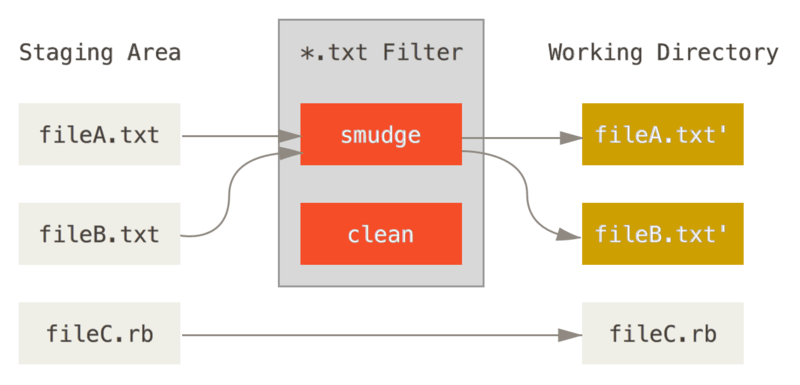
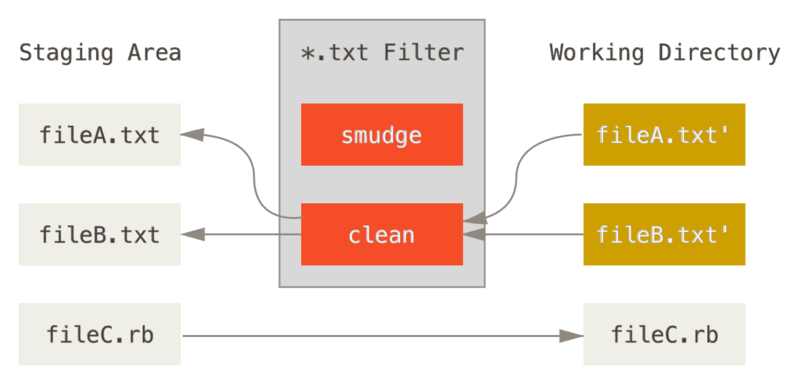
The original commit message for this feature gives a simple example of running all your C source code through the indent program before committing.
You can set it up by setting the filter attribute in your .gitattributes file to filter *.c files with the “indent” filter:
*.c filter=indentThen, tell Git what the “indent” filter does on smudge and clean:
$ git config --global filter.indent.clean indent
$ git config --global filter.indent.smudge catIn this case, when you commit files that match *.c, Git will run them through the indent program before it stages them and then run them through the cat program before it checks them back out onto disk.
The cat program does essentially nothing: it spits out the same data that it comes in.
Tato kombinace ještě před zapsáním účinně přefiltruje veškeré zdrojové soubory pro jazyk C přes program indent.
Další zajímavý příklad se týká rozšíření klíčového slova $Date$ ve stylu RCS.
Ke správnému postupu budete potřebovat malý skript, který vezme název souboru, zjistí datum poslední revize v tomto projektu a vloží datum do souboru.
Tady je malý Ruby skript, který to umí:
#! /usr/bin/env ruby
data = STDIN.read
last_date = `git log --pretty=format:"%ad" -1`
puts data.gsub('$Date$', '$Date: ' + last_date.to_s + '$')All the script does is get the latest commit date from the git log command, stick that into any $Date$ strings it sees in stdin, and print the results – it should be simple to do in whatever language you’re most comfortable in.
Tento soubor můžete pojmenovat expand_date a vložit ho do svého umístění.
Nyní budete muset nastavit filtr v systému Git (pojmenujte ho dater) a určit, aby k operaci smudge při checkoutu souborů používal filtr expand_date.
You’ll use a Perl expression to clean that up on commit:
$ git config filter.dater.smudge expand_date
$ git config filter.dater.clean 'perl -pe "s/\\\$Date[^\\\$]*\\\$/\\\$Date\\\$/"'Tento fragment Perl vyjme vše, co najde v řetězci $Date$, čímž se vrátí zpět do stavu, kde jste začali.
Now that your filter is ready, you can test it by setting up a Git attribute for that file that engages the new filter and creating a file with your $Date$ keyword:
date*.txt filter=dater$ echo '# $Date$' > date_test.txtPokud tyto změny zapíšete a provedete nový checkout souboru, uvidíte, že bylo klíčové slovo správně substituováno:
$ git add date_test.txt .gitattributes
$ git commit -m "Testing date expansion in Git"
$ rm date_test.txt
$ git checkout date_test.txt
$ cat date_test.txt
# $Date: Tue Apr 21 07:26:52 2009 -0700$Zde vidíte, jak může být tato metoda účinná pro uživatelsky nastavené aplikace.
You have to be careful, though, because the .gitattributes file is committed and passed around with the project, but the driver (in this case, dater) isn’t, so it won’t work everywhere.
Při navrhování těchto filtrů byste tedy měli myslet i na to, aby projekt pracoval správně, i když filtr selže.
Export repozitáře
Git attribute data also allows you to do some interesting things when exporting an archive of your project.
export-ignore
Systému Git můžete zadat, aby při generování archivu neexportoval určité soubory nebo adresáře.
If there is a subdirectory or file that you don’t want to include in your archive file but that you do want checked into your project, you can determine those files via the export-ignore attribute.
For example, say you have some test files in a test/ subdirectory, and it doesn’t make sense to include them in the tarball export of your project.
Do souboru s atributy Git můžete přidat následující řádek:
test/ export-ignoreNow, when you run git archive to create a tarball of your project, that directory won’t be included in the archive.
export-subst
When exporting files for deployment you can apply git log's formatting and keyword-expansion processing to selected portions of files marked with the
export-subst attribute.
For instance, if you want to include a file named LAST_COMMIT in your project, and have metadata about the last commit automatically injected into it when git archive runs, you can for example set up your .gitattributes and LAST_COMMIT files like this:
LAST_COMMIT export-subst$ echo 'Last commit date: $Format:%cd by %aN$' > LAST_COMMIT
$ git add LAST_COMMIT .gitattributes
$ git commit -am 'adding LAST_COMMIT file for archives'When you run git archive, the contents of the archived file will look like this:
$ git archive HEAD | tar xCf ../deployment-testing -
$ cat ../deployment-testing/LAST_COMMIT
Last commit date: Tue Apr 21 08:38:48 2009 -0700 by Scott ChaconThe substitutions can include for example the commit message and any git notes, and git log can do simple word wrapping:
$ echo '$Format:Last commit: %h by %aN at %cd%n%+w(76,6,9)%B$' > LAST_COMMIT
$ git commit -am 'export-subst uses git log's custom formatter
git archive uses git log's `pretty=format:` processor
directly, and strips the surrounding `$Format:` and `$`
markup from the output.
'
$ git archive @ | tar xfO - LAST_COMMIT
Last commit: 312ccc8 by Jim Hill at Fri May 8 09:14:04 2015 -0700
export-subst uses git log's custom formatter
git archive uses git log's `pretty=format:` processor directly, and
strips the surrounding `$Format:` and `$` markup from the output.The resulting archive is suitable for deployment work, but like any exported archive it isn’t suitable for further development work.
Strategie slučování
You can also use Git attributes to tell Git to use different merge strategies for specific files in your project. One very useful option is to tell Git to not try to merge specific files when they have conflicts, but rather to use your side of the merge over someone else’s.
Tuto možnost využijete, pokud se rozdělila nebo specializovala některá z větví vašeho projektu, avšak vy z ní budete chtít začlenit změny zpět a ignorovat přitom určité soubory.
Say you have a database settings file called database.xml that is different in two branches, and you want to merge in your other branch without messing up the database file.
V tom případě můžete nastavit tento atribut:
database.xml merge=oursA potom nadefinujete prázdnou slučovací strategii ours příkazem:
$ git config --global merge.ours.driver trueIf you merge in the other branch, instead of having merge conflicts with the database.xml file, you see something like this:
$ git merge topic
Auto-merging database.xml
Merge made by recursive.In this case, database.xml stays at whatever version you originally had.