-
1. Иш бошланиши
- 1.1 Талқинларни бошқариш ҳақида
- 1.2 Git нинг қисқача тарихи
- 1.3 Git асоси
- 1.4 Командалар сатри
- 1.5 Git ни ўрнатиш
- 1.6 Git да биринчи созлашлар
- 1.7 Қандай ёрдам олиш мумкин?
- 1.8 Хулосалар
-
2. Git асослари
-
3. Git да тармоқланиш
-
4. Git серверда
- 4.1 The Protocols
- 4.2 Getting Git on a Server
- 4.3 Sizning SSH ochiq (public) kalitingizni generatsiyalash
- 4.4 Setting Up the Server
- 4.5 Git Daemon
- 4.6 Smart HTTP
- 4.7 GitWeb
- 4.8 GitLab
- 4.9 Third Party Hosted Options
- 4.10 Хулосалар
-
5. Distributed Git
- 5.1 Distributed Workflows
- 5.2 Contributing to a Project
- 5.3 Maintaining a Project
- 5.4 Summary
-
6. GitHub
-
7. Git Tools
- 7.1 Revision Selection
- 7.2 Interactive Staging
- 7.3 Stashing and Cleaning
- 7.4 Signing Your Work
- 7.5 Searching
- 7.6 Rewriting History
- 7.7 Reset Demystified
- 7.8 Advanced Merging
- 7.9 Rerere
- 7.10 Debugging with Git
- 7.11 Qism modullar (Submodule)
- 7.12 Bundling
- 7.13 Replace
- 7.14 Credential Storage
- 7.15 Summary
-
8. Customizing Git
- 8.1 Git Configuration
- 8.2 Git Attributes
- 8.3 Git Hooks
- 8.4 An Example Git-Enforced Policy
- 8.5 Summary
-
9. Git and Other Systems
- 9.1 Git as a Client
- 9.2 Migrating to Git
- 9.3 Summary
-
10. Git Internals
- 10.1 Plumbing and Porcelain
- 10.2 Git Objects
- 10.3 Git References
- 10.4 Packfiles
- 10.5 The Refspec
- 10.6 Transfer Protocols
- 10.7 Maintenance and Data Recovery
- 10.8 Environment Variables
- 10.9 Summary
-
A1. Appendix A: Git in Other Environments
- A1.1 Graphical Interfaces
- A1.2 Git in Visual Studio
- A1.3 Git in Eclipse
- A1.4 Git in Bash
- A1.5 Git in Zsh
- A1.6 Git in Powershell
- A1.7 Summary
-
A2. Appendix B: Embedding Git in your Applications
- A2.1 Command-line Git
- A2.2 Libgit2
- A2.3 JGit
-
A3. Appendix C: Git Commands
- A3.1 Setup and Config
- A3.2 Getting and Creating Projects
- A3.3 Basic Snapshotting
- A3.4 Branching and Merging
- A3.5 Sharing and Updating Projects
- A3.6 Inspection and Comparison
- A3.7 Debugging
- A3.8 Patching
- A3.9 Email
- A3.10 External Systems
- A3.11 Administration
- A3.12 Plumbing Commands
7.13 Git Tools - Replace
Replace
Git’s objects are unchangeable, but it does provide an interesting way to pretend to replace objects in it’s database with other objects.
The replace command lets you specify an object in Git and say "every time you see this, pretend it’s this other thing". This is most commonly useful for replacing one commit in your history with another one.
For example, let’s say you have a huge code history and want to split your repository into one short history for new developers and one much longer and larger history for people interested in data mining. You can graft one history onto the other by `replace`ing the earliest commit in the new line with the latest commit on the older one. This is nice because it means that you don’t actually have to rewrite every commit in the new history, as you would normally have to do to join them together (because the parentage affects the SHA-1s).
Let’s try this out. Let’s take an existing repository, split it into two repositories, one recent and one historical, and then we’ll see how we can recombine them without modifying the recent repositories SHA-1 values via replace.
We’ll use a simple repository with five simple commits:
$ git log --oneline
ef989d8 fifth commit
c6e1e95 fourth commit
9c68fdc third commit
945704c second commit
c1822cf first commitWe want to break this up into two lines of history. One line goes from commit one to commit four - that will be the historical one. The second line will just be commits four and five - that will be the recent history.
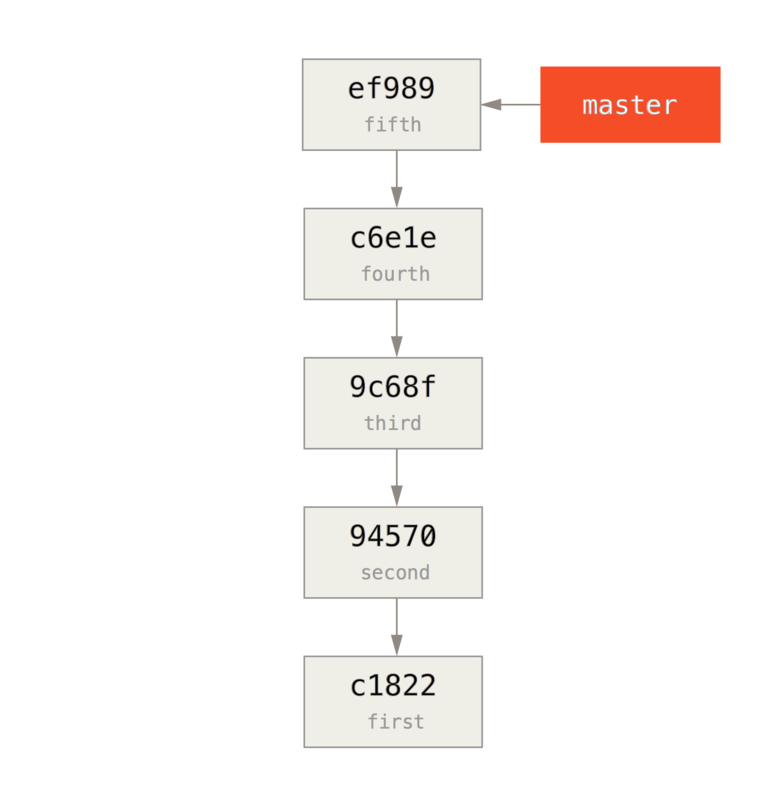
Well, creating the historical history is easy, we can just put a branch in the history and then push that branch to the master branch of a new remote repository.
$ git branch history c6e1e95
$ git log --oneline --decorate
ef989d8 (HEAD, master) fifth commit
c6e1e95 (history) fourth commit
9c68fdc third commit
945704c second commit
c1822cf first commit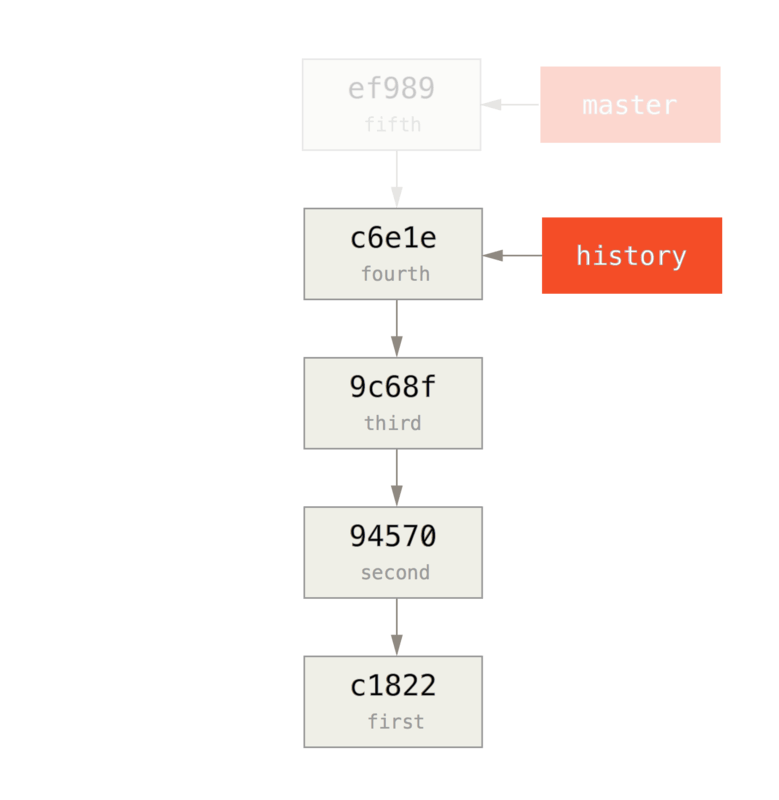
Now we can push the new history branch to the master branch of our new repository:
$ git remote add project-history https://github.com/schacon/project-history
$ git push project-history history:master
Counting objects: 12, done.
Delta compression using up to 2 threads.
Compressing objects: 100% (4/4), done.
Writing objects: 100% (12/12), 907 bytes, done.
Total 12 (delta 0), reused 0 (delta 0)
Unpacking objects: 100% (12/12), done.
To git@github.com:schacon/project-history.git
* [new branch] history -> masterOK, so our history is published. Now the harder part is truncating our recent history down so it’s smaller. We need an overlap so we can replace a commit in one with an equivalent commit in the other, so we’re going to truncate this to just commits four and five (so commit four overlaps).
$ git log --oneline --decorate
ef989d8 (HEAD, master) fifth commit
c6e1e95 (history) fourth commit
9c68fdc third commit
945704c second commit
c1822cf first commitIt’s useful in this case to create a base commit that has instructions on how to expand the history, so other developers know what to do if they hit the first commit in the truncated history and need more. So, what we’re going to do is create an initial commit object as our base point with instructions, then rebase the remaining commits (four and five) on top of it.
To do that, we need to choose a point to split at, which for us is the third commit, which is 9c68fdc in SHA-speak. So, our base commit will be based off of that tree. We can create our base commit using the commit-tree command, which just takes a tree and will give us a brand new, parentless commit object SHA-1 back.
$ echo 'get history from blah blah blah' | git commit-tree 9c68fdc^{tree}
622e88e9cbfbacfb75b5279245b9fb38dfea10cf|
Note
|
The |
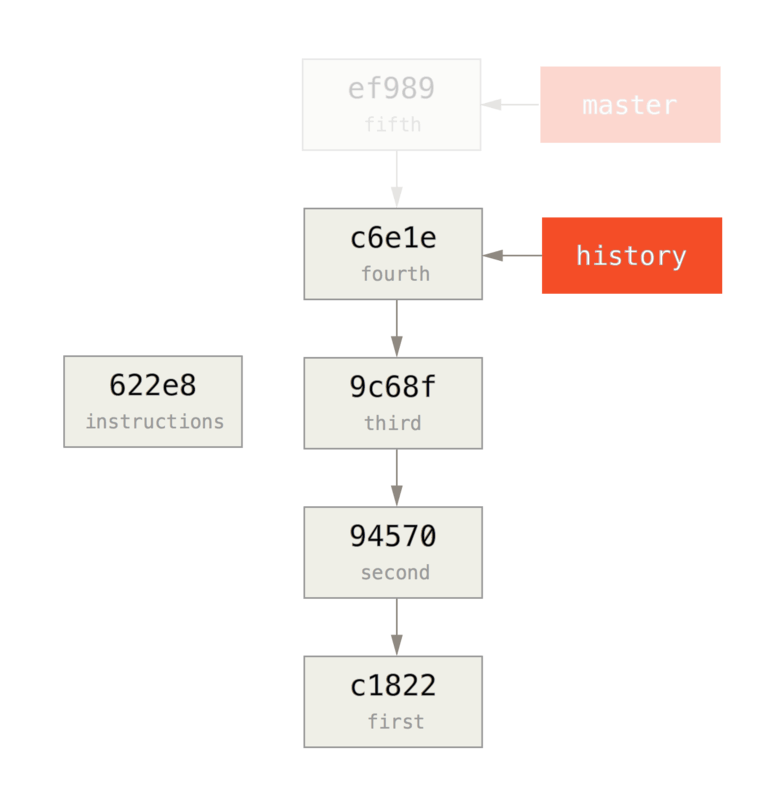
OK, so now that we have a base commit, we can rebase the rest of our history on top of that with git rebase --onto. The --onto argument will be the SHA-1 we just got back from commit-tree and the rebase point will be the third commit (the parent of the first commit we want to keep, 9c68fdc):
$ git rebase --onto 622e88 9c68fdc
First, rewinding head to replay your work on top of it...
Applying: fourth commit
Applying: fifth commit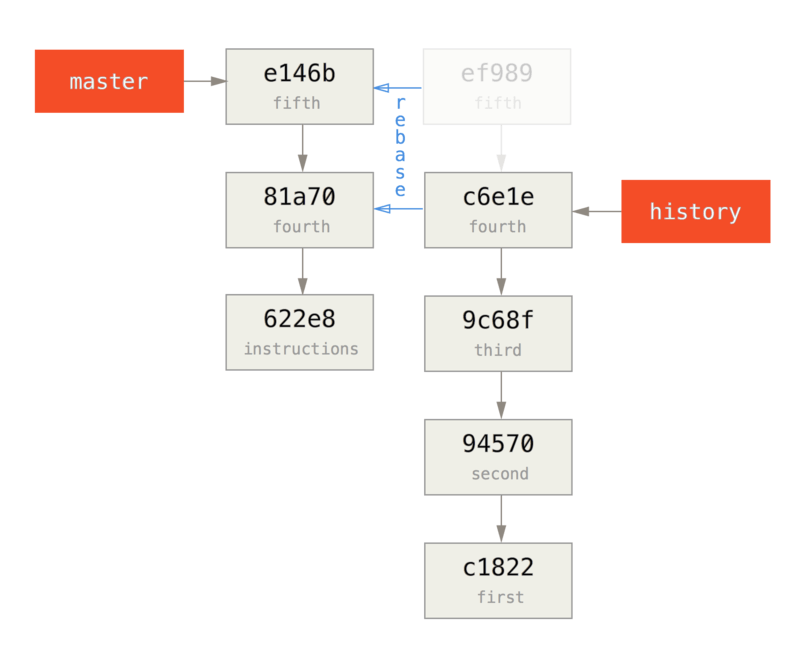
OK, so now we’ve re-written our recent history on top of a throw away base commit that now has instructions in it on how to reconstitute the entire history if we wanted to. We can push that new history to a new project and now when people clone that repository, they will only see the most recent two commits and then a base commit with instructions.
Let’s now switch roles to someone cloning the project for the first time who wants the entire history. To get the history data after cloning this truncated repository, one would have to add a second remote for the historical repository and fetch:
$ git clone https://github.com/schacon/project
$ cd project
$ git log --oneline master
e146b5f fifth commit
81a708d fourth commit
622e88e get history from blah blah blah
$ git remote add project-history https://github.com/schacon/project-history
$ git fetch project-history
From https://github.com/schacon/project-history
* [new branch] master -> project-history/masterNow the collaborator would have their recent commits in the master branch and the historical commits in the project-history/master branch.
$ git log --oneline master
e146b5f fifth commit
81a708d fourth commit
622e88e get history from blah blah blah
$ git log --oneline project-history/master
c6e1e95 fourth commit
9c68fdc third commit
945704c second commit
c1822cf first commitTo combine them, you can simply call git replace with the commit you want to replace and then the commit you want to replace it with. So we want to replace the "fourth" commit in the master branch with the "fourth" commit in the project-history/master branch:
$ git replace 81a708d c6e1e95Now, if you look at the history of the master branch, it appears to look like this:
$ git log --oneline master
e146b5f fifth commit
81a708d fourth commit
9c68fdc third commit
945704c second commit
c1822cf first commitCool, right? Without having to change all the SHA-1s upstream, we were able to replace one commit in our history with an entirely different commit and all the normal tools (bisect, blame, etc) will work how we would expect them to.
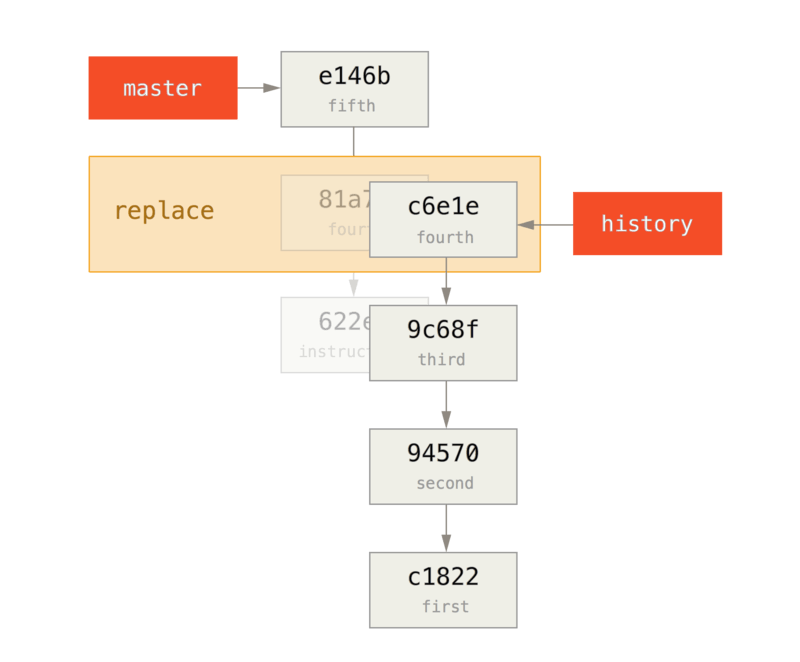
Interestingly, it still shows 81a708d as the SHA-1, even though it’s actually using the c6e1e95 commit data that we replaced it with. Even if you run a command like cat-file, it will show you the replaced data:
$ git cat-file -p 81a708d
tree 7bc544cf438903b65ca9104a1e30345eee6c083d
parent 9c68fdceee073230f19ebb8b5e7fc71b479c0252
author Scott Chacon <schacon@gmail.com> 1268712581 -0700
committer Scott Chacon <schacon@gmail.com> 1268712581 -0700
fourth commitRemember that the actual parent of 81a708d was our placeholder commit (622e88e), not 9c68fdce as it states here.
Another interesting thing is that this data is kept in our references:
$ git for-each-ref
e146b5f14e79d4935160c0e83fb9ebe526b8da0d commit refs/heads/master
c6e1e95051d41771a649f3145423f8809d1a74d4 commit refs/remotes/history/master
e146b5f14e79d4935160c0e83fb9ebe526b8da0d commit refs/remotes/origin/HEAD
e146b5f14e79d4935160c0e83fb9ebe526b8da0d commit refs/remotes/origin/master
c6e1e95051d41771a649f3145423f8809d1a74d4 commit refs/replace/81a708dd0e167a3f691541c7a6463343bc457040This means that it’s easy to share our replacement with others, because we can push this to our server and other people can easily download it. This is not that helpful in the history grafting scenario we’ve gone over here (since everyone would be downloading both histories anyhow, so why separate them?) but it can be useful in other circumstances.